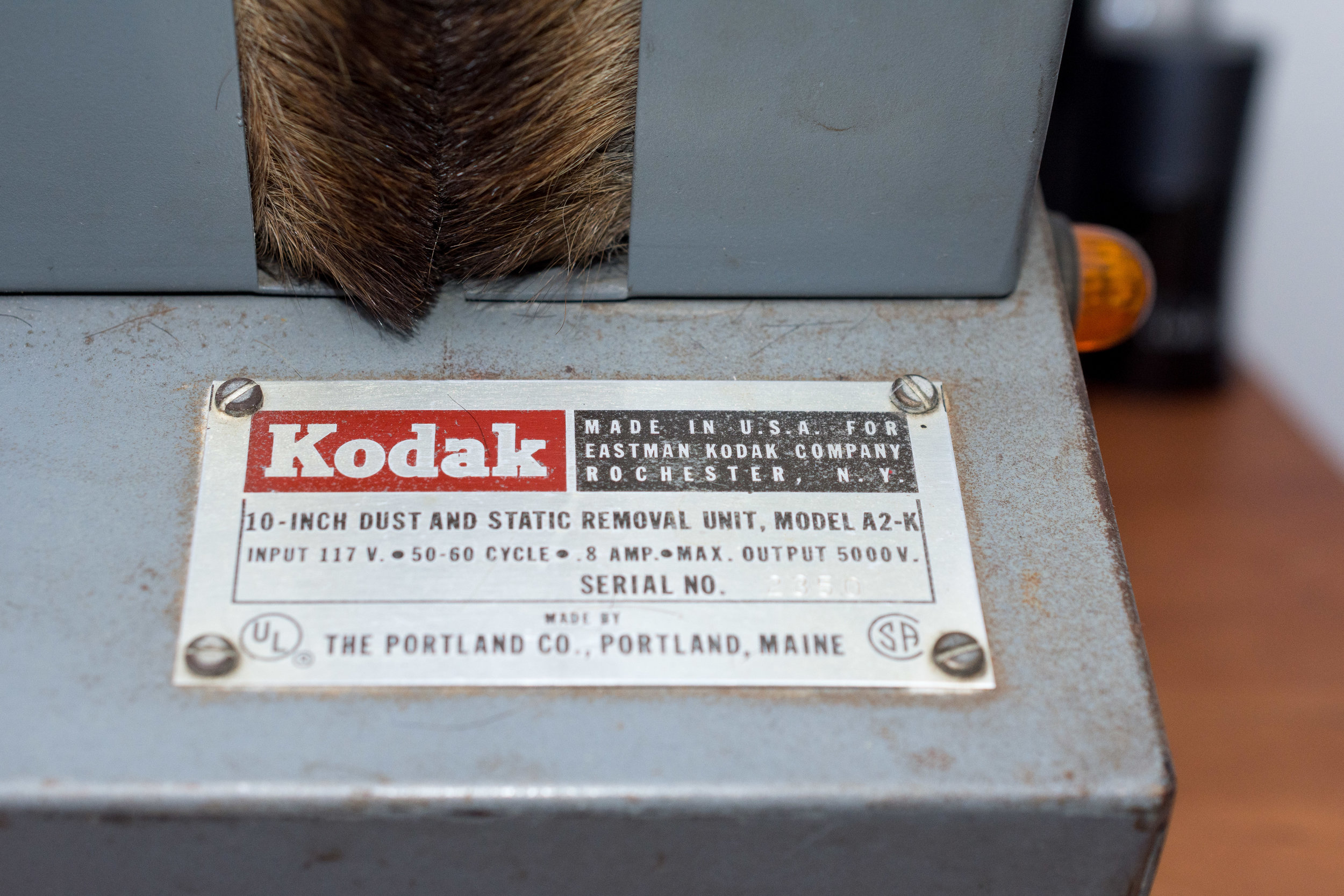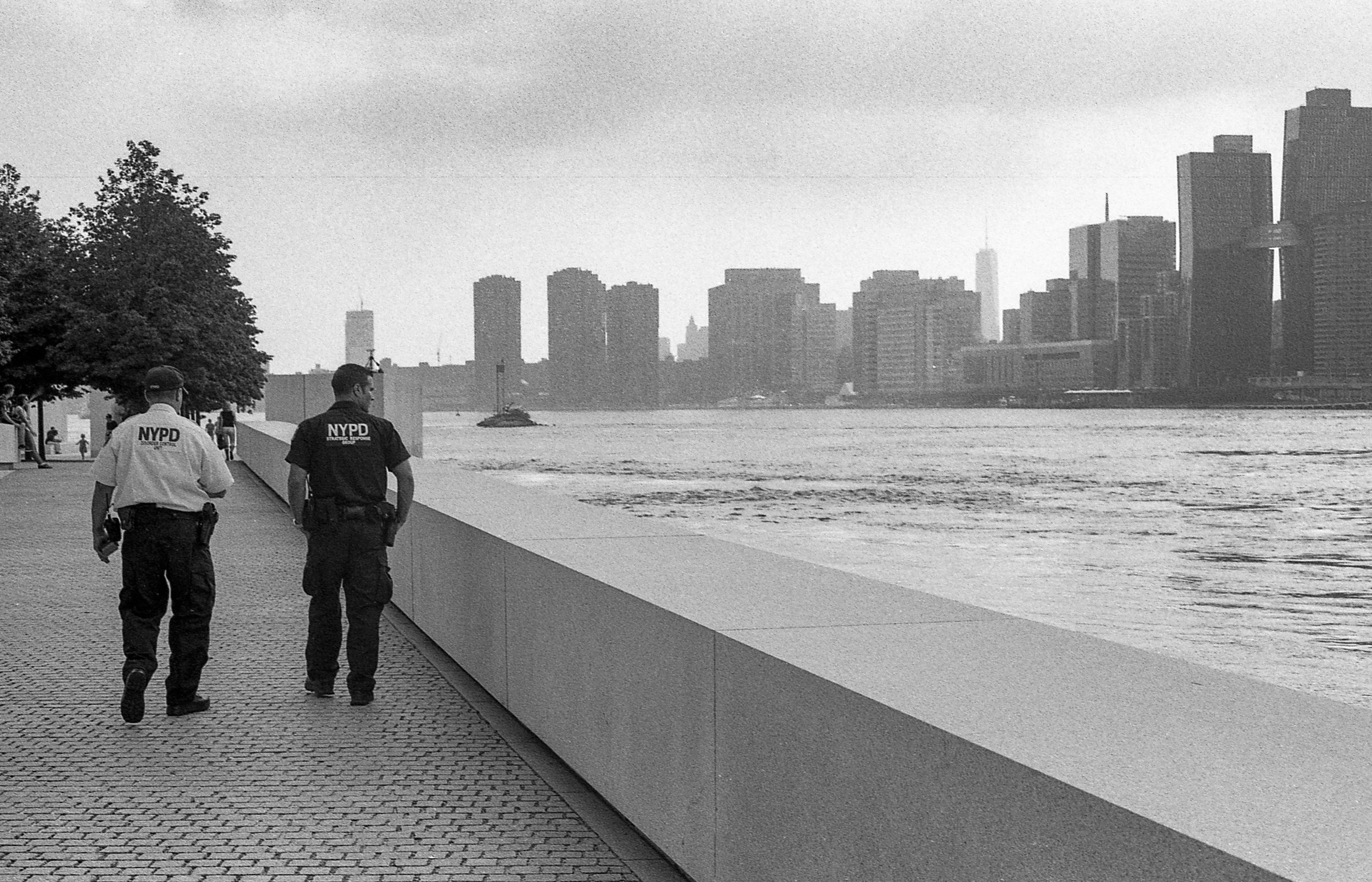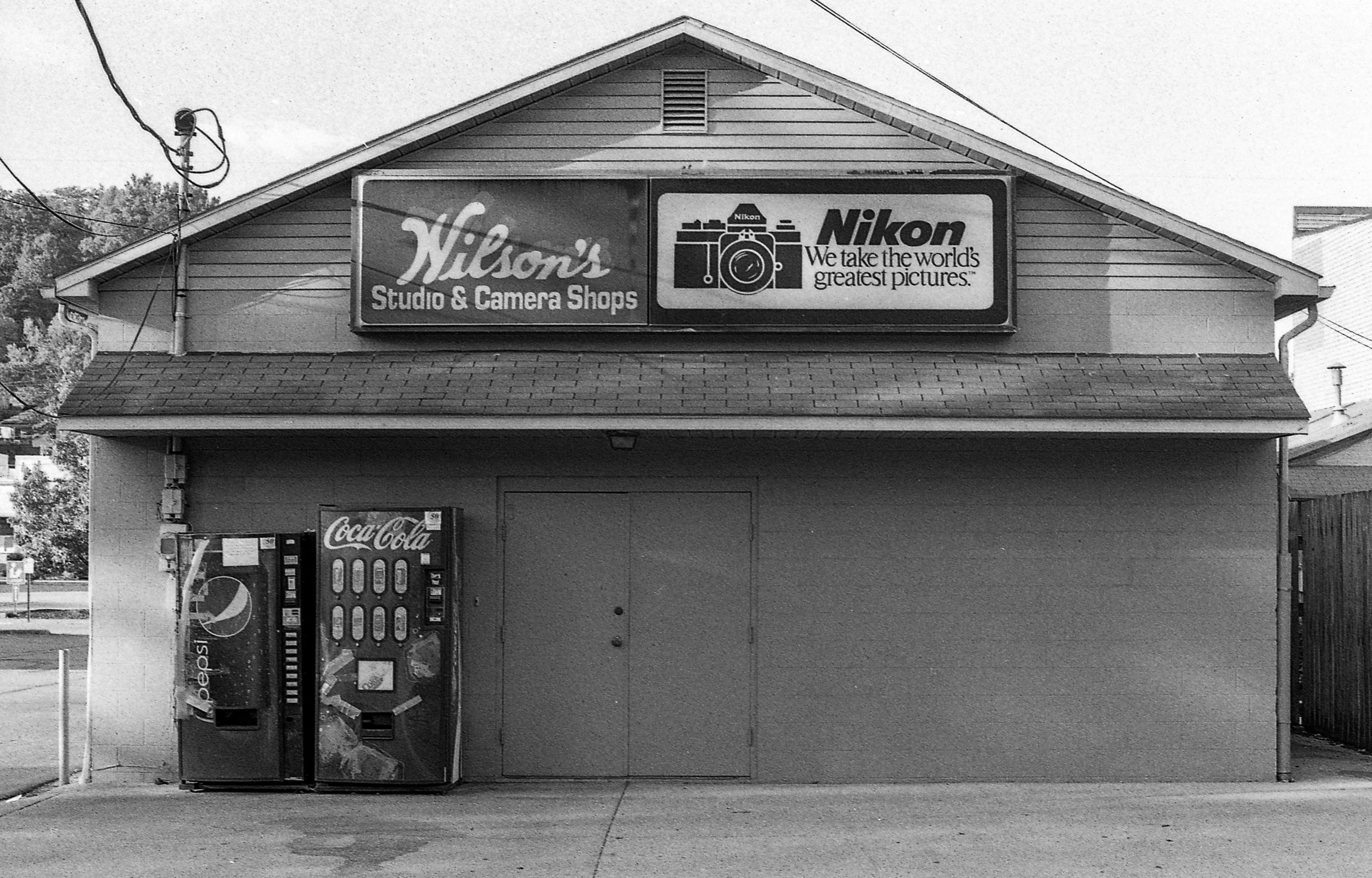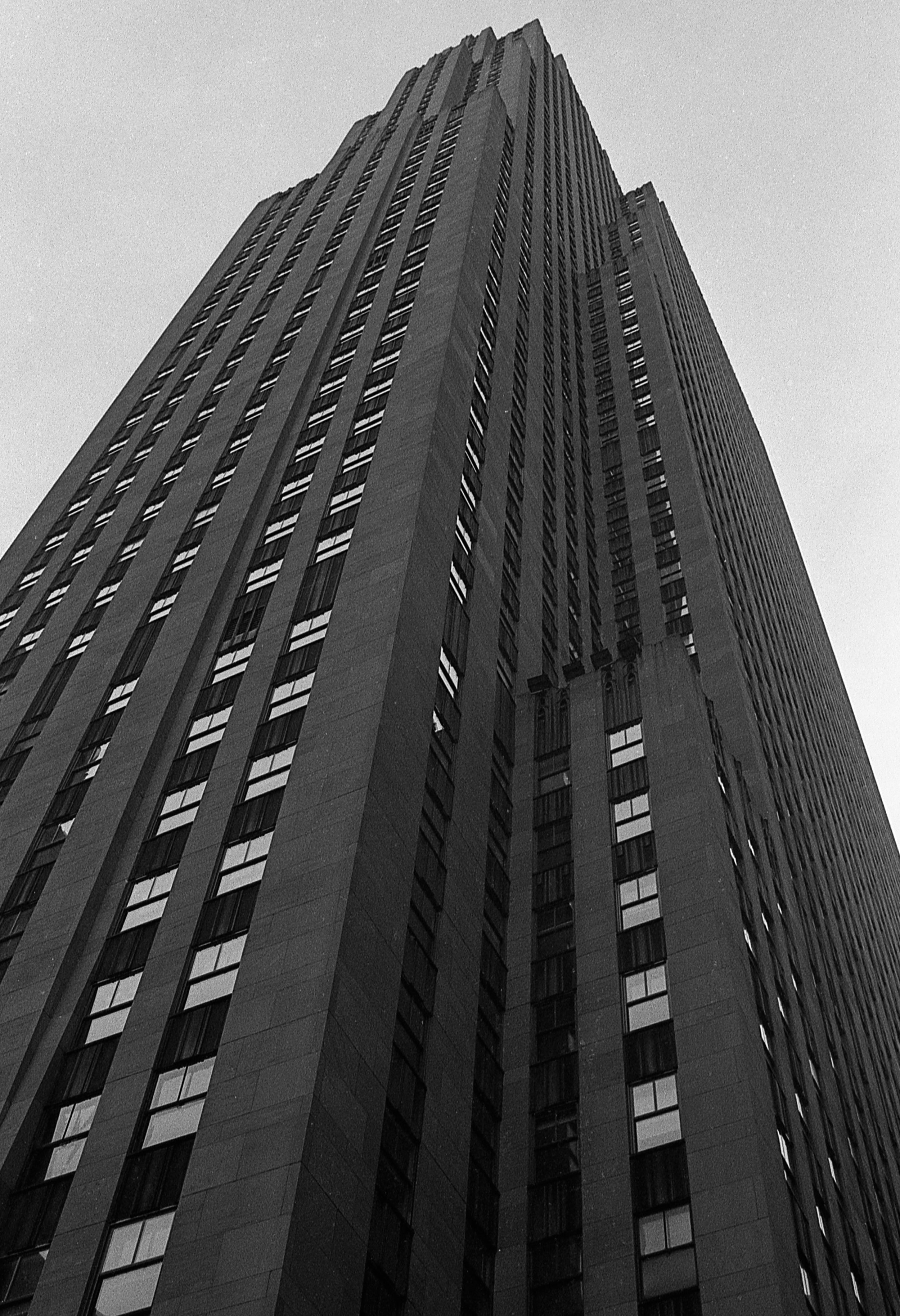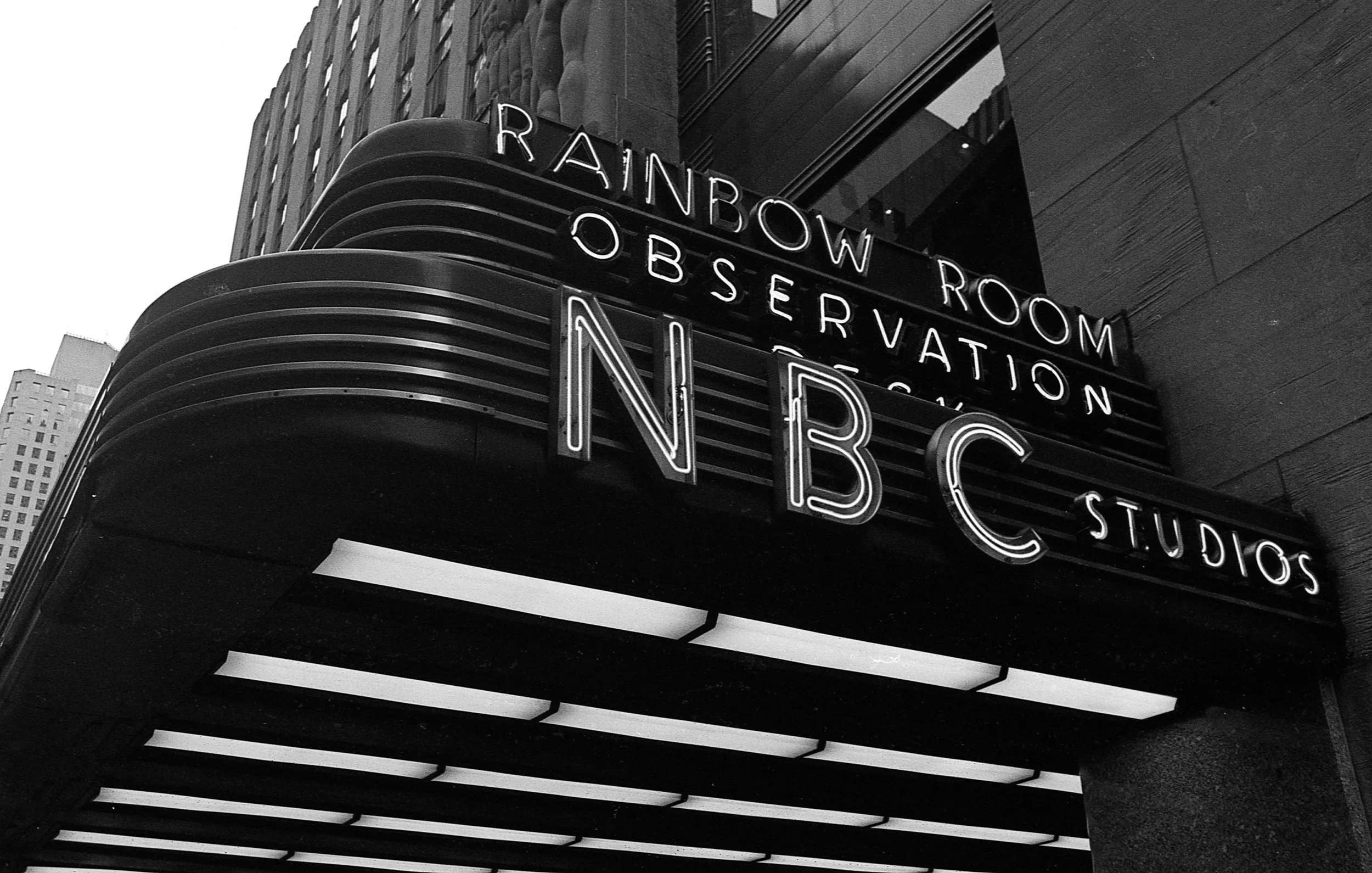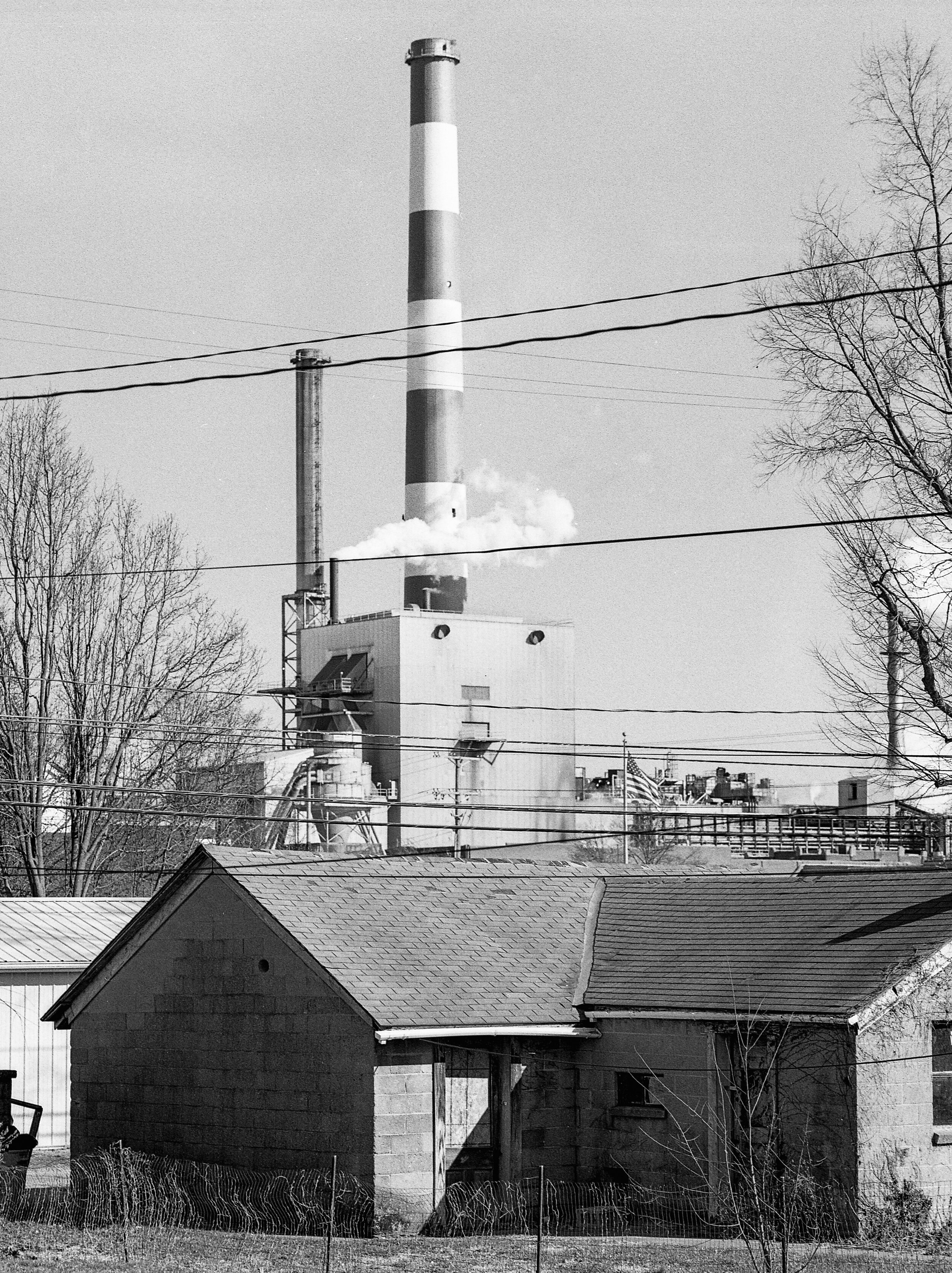I wasn’t around when the Art Color Printing Company was in its heyday but I did grow up in the shadow of what was left behind. The factory building sprawls out along the present day NJ Transit right-of-way which is situated in downtown Dunellen. At peak production, the factory printed 10,000,000 copies of popular magazines per month. The company was once the biggest employer in Dunellen and the present day library and station parking lot were built on the old employee lots. The landmark water tower, disused since the factory closed in 1968, still has the faint outline of the previous owner’s name stenciled on its side.
This was one of those locations close to my house that I always planned to shoot but never got around to. I can think of quite a few places in Athens OH where I went to college that I simply ran out of time to visit before graduation. Having flown back this past weekend to visit I was reminded of all those photos that just never happened because I was always chasing better light, better skies, etc. I try to photograph places with some history behind them where there’s story to tell. Photography has a unique ability to freeze time in a single frame, and the Art Color Printing Company building’s impending demolition was enough to convince me to actually get out and expose some film before everything disappeared in a cloud of dust. A real-estate developer is demolishing the old factory to make way for new new apartment complexes but I wanted to capture the areas I remembered it.